What is the Flutter “Overlay” and how can it be used to create floating UI elements like pop-up dialogs and tooltips?
What Is Flutter Overlay? How to Create Custom Floating UI Elements
Flutter’s Overlay widget is a flexible tool for building floating UI elements that appear above the main app interface, such as pop-up dialogs, tooltips, and notifications. Using the Overlay system, developers can show temporary widgets anywhere on the screen, independent of the widget tree’s standard flow.
The Overlay widget is typically used in conjunction with the OverlayEntry class to manage and render overlay elements dynamically.
Key Concepts: Overlay and OverlayEntry
Here’s how the Overlay widget works and how it can be used to create floating UI elements:
- Overlay Widget: Acts as a container at the root of the widget tree—commonly as a child of
MaterialApporCupertinoApp. It doesn’t render anything by itself, but rather manages a stack of overlay entries. These overlays float visually above the app content.
- OverlayEntry: Represents each individual floating element (such as a dialog or tooltip) that can be inserted into the Overlay. By providing a builder function for the entry, developers define precisely what appears in the overlay.
Adding and Removing Overlay Entries:
- To add an overlay entry to the Overlay, you use the OverlayState object obtained from the Overlay.of(context) method.
- Once added, the overlay entry is rendered above other widgets in the app’s hierarchy, allowing it to float above the UI.
- To remove an overlay entry, you call its remove method or dispose of it when it’s no longer needed.
Benefits of Using Overlay in Flutter
- Flexible Positioning: Overlays can appear anywhere on the screen, regardless of layout constraints.
- Dynamic Control: Overlays can be added, updated, and removed at runtime, giving full control over interactive UI elements.
- Essential for Pop-Ups: Ideal for dialogs, modals, dropdown menus, tooltips, loaders, notifications, and even custom flyouts.
Step-By-Step: How to Use Flutter Overlay
Below is a simple, updated example showing how to display a floating pop-up dialog using the Flutter Overlay widget and OverlayEntry:
import 'package:flutter/material.dart';
void main() => runApp(const MyApp());
class MyApp extends StatelessWidget {
const MyApp({super.key});
@override
Widget build(BuildContext context) {
return MaterialApp(
title: 'Flutter Overlay Demo',
home: const OverlayDemoPage(),
);
}
}
class OverlayDemoPage extends StatelessWidget {
const OverlayDemoPage({super.key});
void _showDialog(BuildContext context) {
final overlay = Overlay.of(context);
late OverlayEntry entry;
entry = OverlayEntry(
builder: (_) => Positioned(
top: MediaQuery.of(context).size.height * 0.3,
left: MediaQuery.of(context).size.width * 0.2,
child: Material(
elevation: 8.0,
borderRadius: BorderRadius.circular(16),
child: Container(
width: MediaQuery.of(context).size.width * 0.6,
padding: const EdgeInsets.all(24),
color: Colors.white,
child: const Text(
'This is a pop-up dialog!',
style: TextStyle(fontSize: 20, color: Colors.deepOrange),
textAlign: TextAlign.center,
),
),
),
),
);
overlay.insert(entry);
Future.delayed(const Duration(seconds: 2), () => entry.remove());
}
@override
Widget build(BuildContext context) {
return Scaffold(
appBar: AppBar(title: const Text('Overlay Example')),
body: Center(
child: ElevatedButton(
onPressed: () => _showDialog(context),
child: const Text('Show Dialog'),
),
),
);
}
}Explanation: How the Overlay Example Works
- User taps the “Show Dialog” button.
- The
_showDialogfunction creates an OverlayEntry with a custom dialog widget. - The OverlayEntry is inserted on top of the screen, floating above the main content.
- After 2 seconds, the dialog automatically disappears by removing the entry.
Best Practices and Common Uses
- Always remove overlay entries when they’re no longer needed to avoid memory leaks.
- Use overlays for floating tooltips, dropdowns, contextual action menus, and onboarding hints.
- Overlay widgets are ideal when standard Flutter widgets (like Dialog, Tooltip) are insufficient for advanced positioning or animation needs.
Conclusion
The Flutter Overlay widget provides developers with the freedom to create interactive, floating elements that enhance the user experience. With Overlay and OverlayEntry, it’s easy to build custom pop-ups, tooltips, menus, and more—empowering truly dynamic UIs.
Share this content:
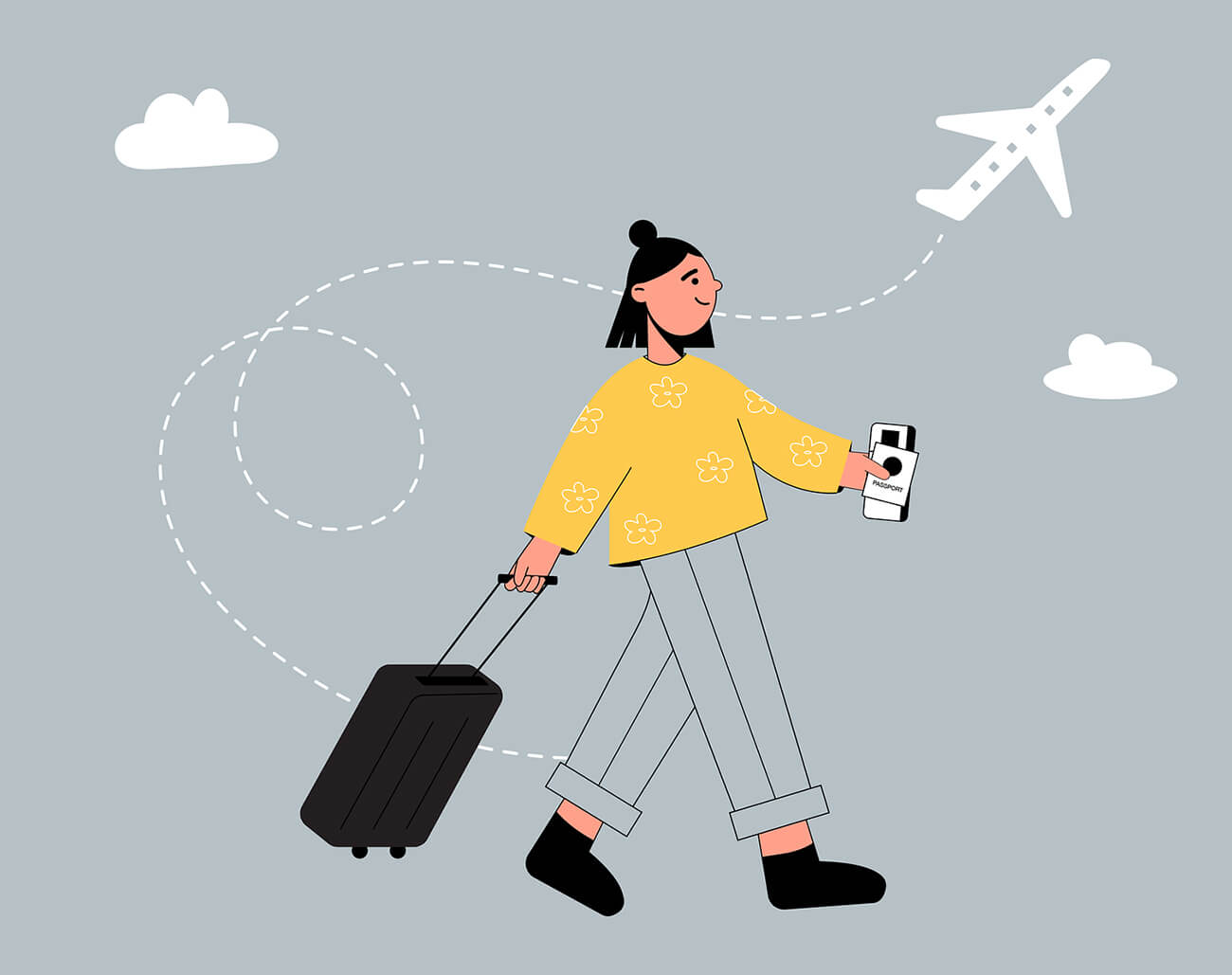
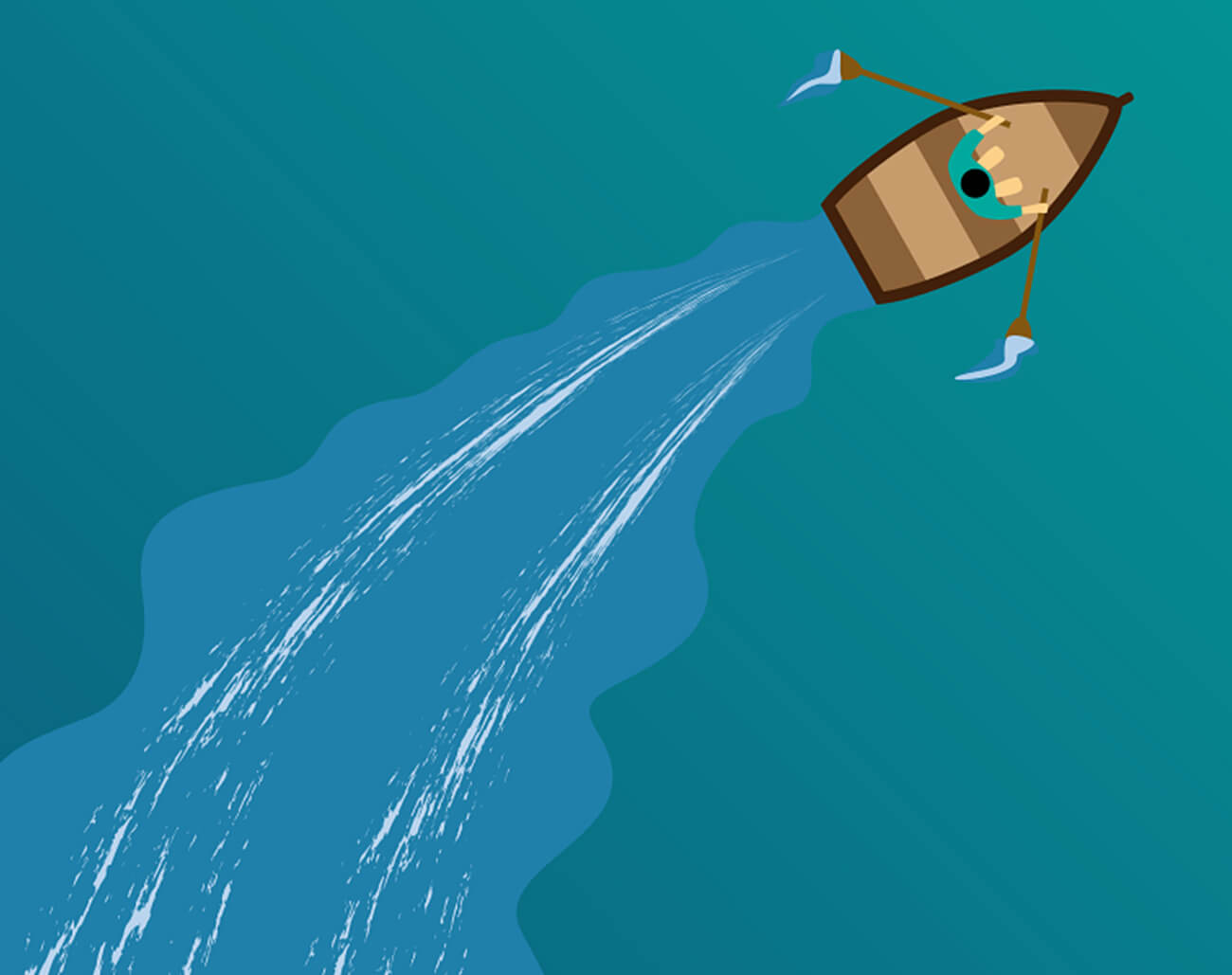
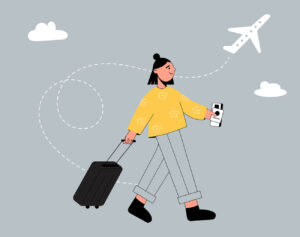



Post Comment